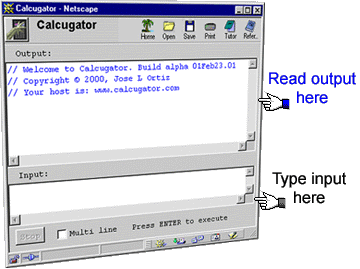
The user interface of the on-line version is divided in two panels, the output panel on top and the input panel below.
Figure 1. below shows the panels.
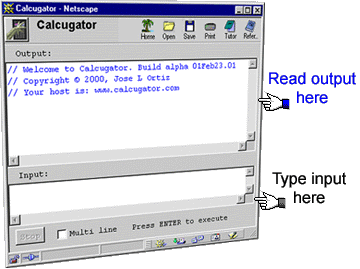
Type your expressions in the input panel. You may need to click anywhere on the input panel to begin typing. As an example, type the expression below and then press ENTER.
Example:
Notice both your input and the output are displayed in the output panel.
The applet has a very restrictive user interface. The download program is a full featured application. Using the download version you may save, load, merge your work; you can print-preview, print, etc. The download has more programming features than the applet.
You create variables.
For instance:
Variables' names can be as long as you want, the first character must be a letter or underscore or a single quote or a backslash; the rest may be letters, underscore, single quotes, backslashes, or numbers. Valid examples for variables are:
myHead, _2Good, __BIG__, a', \theta, joeLucasTaylor, Joe, joe, etc.
The calcugator is case sensitive, therefore joe and Joe are different.
There are many operators and functions you may use depending on the kind of value your variables store.
Most of the arithmetic operators found in common computer languages are implemented. For the case of vectors (arrays of size 3), there is a cross product operator and a dot product operator.
Example:
The cross product and the scalar (dot) product can be found as shown below.
See the reference for more details.
Exponentiation can be done three ways. You may type 34^2.7 as in BASIC, you may type 34**2.7 as in FORTRAN, or you may type pow(34, 2.7) as in C/C++/java. All three work exactly the same way.
Yes, but only the stand-alone version has a Save option.
Yes, but only the stand alone version has printing capabilities.
Only the stand alone version has an Open facility.
Yes. See the download page.
This is an example of the syntax used to create arrays:
This creates an array with size 6. The first entry is Arr[1] and so on. Entries can be of any type (integers, rationals, real, complex, etc.).
Also, you may create an array by creating an entry:
If you define a new entry, the array grows in size if needed. For example, typing Brr[7]=9 transform the array Brr above into:
See the reference for array operations.
This is an example of the syntax used to create a matrix:
The ; operator means begin new row. Calcugator will find the longest row; smaller rows are filled with zeros.
Entries can be of any type (integers, rationals, real , complex, etc.).
As for arrays, a matrix can be created or resized by creating a new entry. For example:
See the reference for matrix operations.
To create plots use the plot function.
For example, given the following function:
A plot is created as follows:
The plot function will open a window with the graph of function. f. The first parameter is the name of the function. The next two numbers define the interval in which the function is going to be plotted. The fourth parameter is the number of points used in the plot.
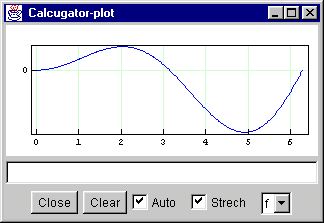
See the reference for more information.